Did you ever find the need to merge multiple Excel files into one file? How time consuming is it? Typically these files are generated by programs with a lot of rows/columns.
Hold tight, because you are in the right place to find the solution you have been looking for a long time.
Are there any existing tools out there with similar functionality?
Yes indeed, but this one in particular has some uniqueness because all you need to do is pressing two buttons and Excel will do all the hard work for you.
Is it FREE?
Yes, the tool is FREE. All you need is Microsoft Office → Excel installed on your computer/laptop.
What are the key features of this tool?
- Merge multiple Excel files which have same “sheet name” and structure (same number of columns and column names) also within sub-folders
- Once merged, it is possible to filter the data, using interactive filters (slicers), by folder and/or by file.
Minimum requirements: Microsoft 2016 or later
For microsoft 2013: you would need to download and install the Power Query plugin separately.
SETUP YOUR OWN MULTIPLE XLSX FILE READER IN 6 SIMPLE STEPS
Let’s look at it together!!!

1. Download the file
Download the Zip file, and unzip the file by right clicking on the file and clicking “Extract all“ (on windows).
This contains:
- a folder with two test files
- the Excel file tool
- README file

2. OPEN THE EXCEL FILE
Now proceed with opening the file “Multiple_Xslx_Files_Reader_From_Folder_V1” by double clicking on it.

3. ENABLE EDITING
To be able to interact with the tool you should allow editing on the file by clicking the “Enable Editing” button present on the yellow bar at the top of the page.
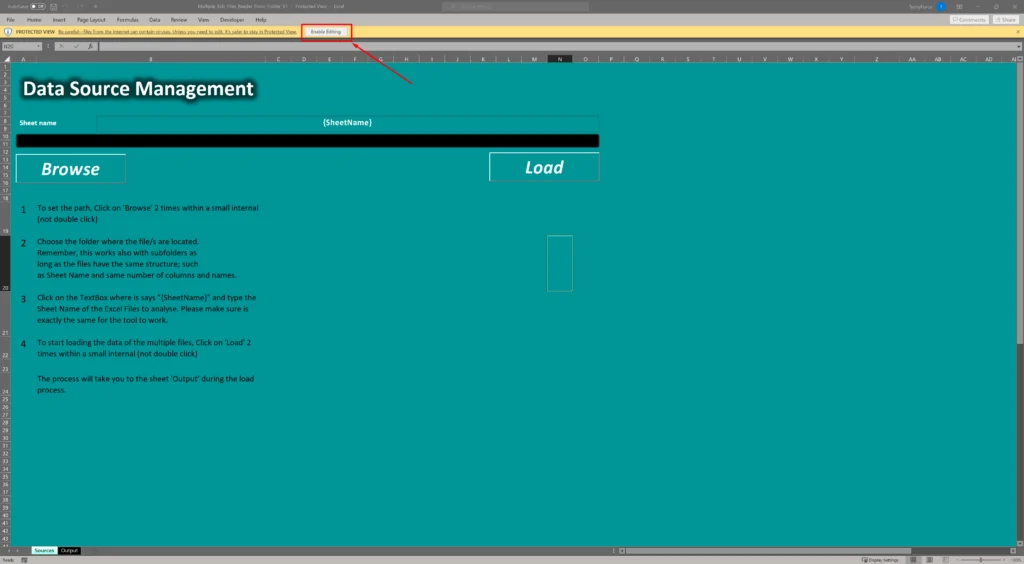
4. SET THE PATH
Now proceed by setting the path of the folder from where you would like to read the Excel files (xlsx).
To do this, click on “Browse” two times within a small interval (do not double click).
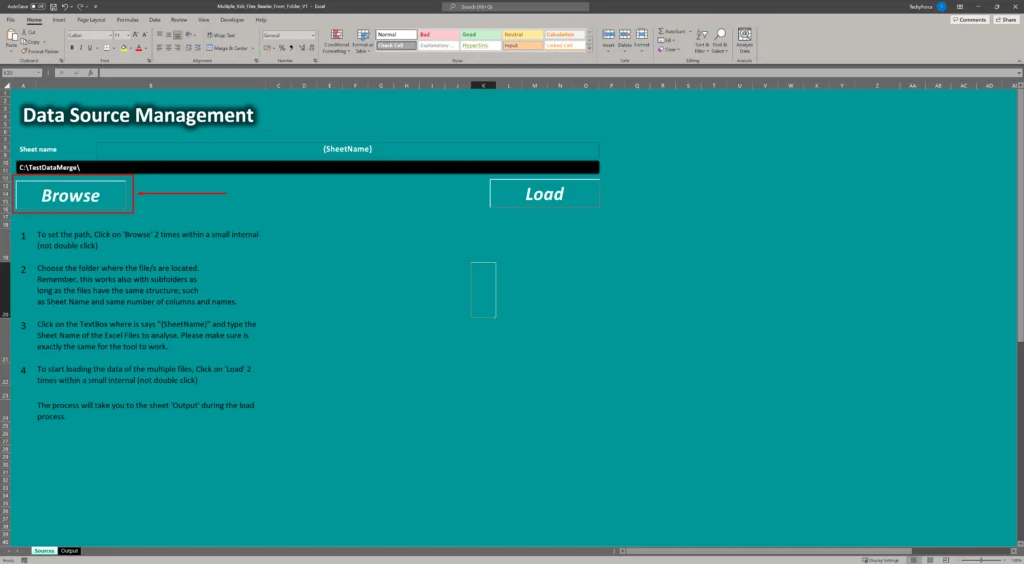
Point the folder where the test files are located and click “OK”.


This should change the path on the text box.

5. SET THE "SHEET NAME"
Since the Sheet name for both files is “Random generator” let’s set the sheet name text box in the Excel file to be the same.
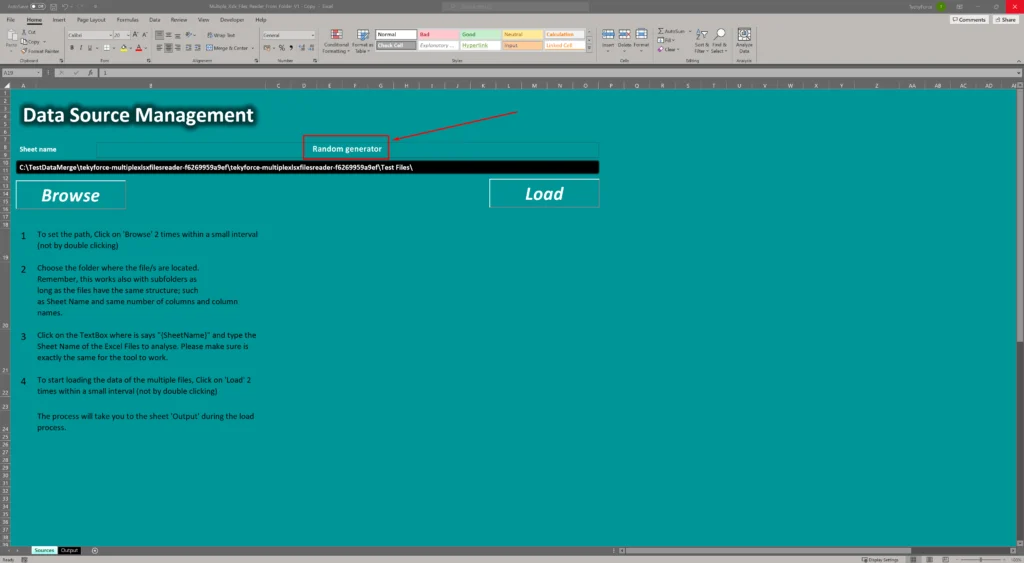
6. INITIATE THE LOADING
To start loading the data of those files, Click on the “Load” button two times within a small interval (do not double click).

This will start the loading process to merge multiple Excel files data.
The merged data will appear under the “Output” tab as follow:

In this tab you will find:
- The “Folder path” interactive filter which is very useful when we are pointing to a folder with multiple subfolders which have files in it
- The “Name” interactive filter which allows you to filter the data by file name
- Going further to the right, there is a little graph representing the quantity of the data being shown with a number and percentage
Well DONE!!!
You have now experienced how this tool works.
Please go ahead and use it.
Now that you have seen what this Excel Tool has to offer, feel free to leave a comment below or drop us an email, which you’ll find in the Contact page, with ideas on improvements we could make on this tool or what else we can build using Microsoft Excel.

