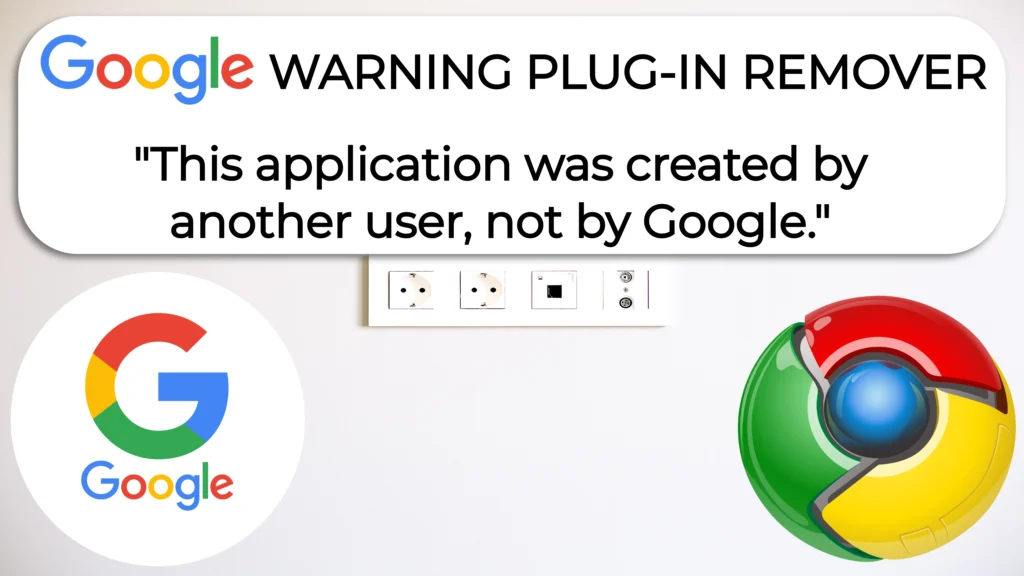This article will guide you through the installation of the Google Chrome Browser Extension to remove the Warning which appears at the top of an Apps Script Web App.
Please note: this guide was created by using the “Budget Planner” Web App as an example. Once the Extention is in installed, it will work for any Web App present in our Shop.
The Warning Bar which we are aiming to remove by using the extention is the one appearing at the top of the page like below
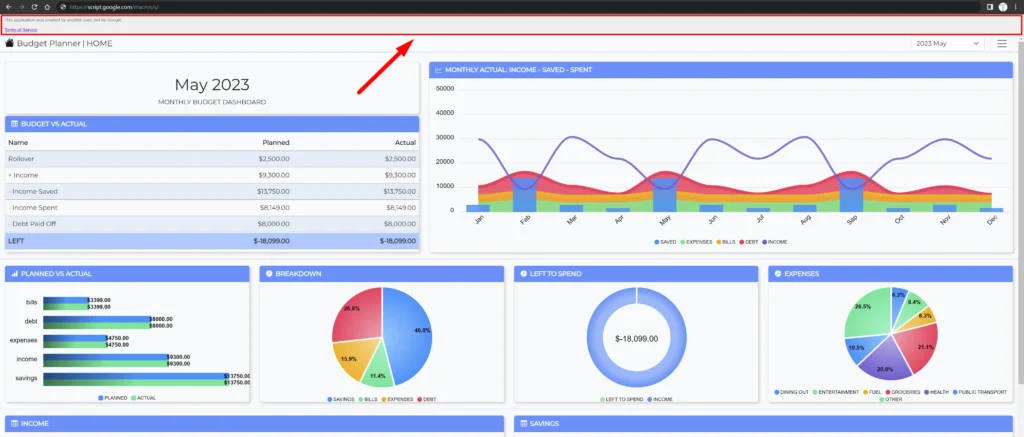
1. CREATE THE PLUGIN FOLDER
To start with let’s first create the plugin folder to accomodate our plugin.
Go to the “C drive” and create a new folder named “Chrome Plugins”
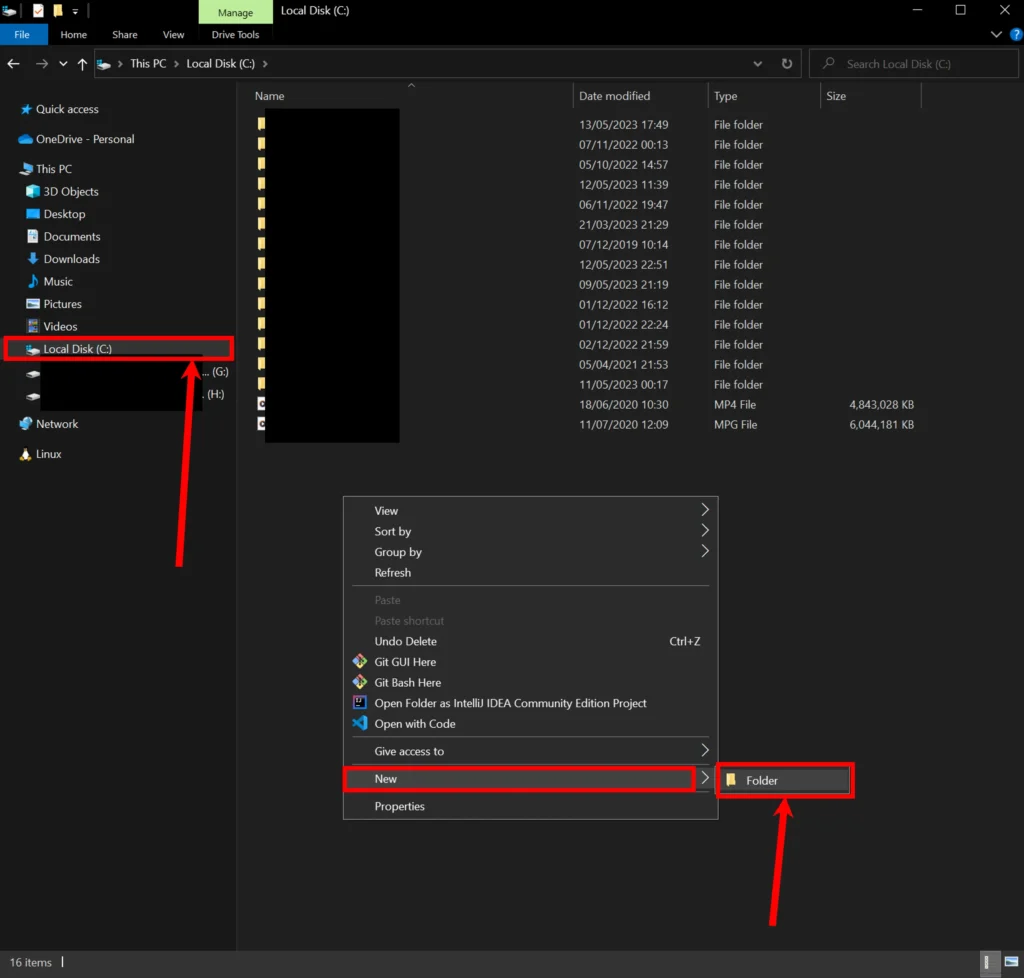
2. DOWNLOAD THE PLUGIN
Now proceed with the plugin download
Save it in the newly created folder. You should now have a “ZIP” file which looks like the below
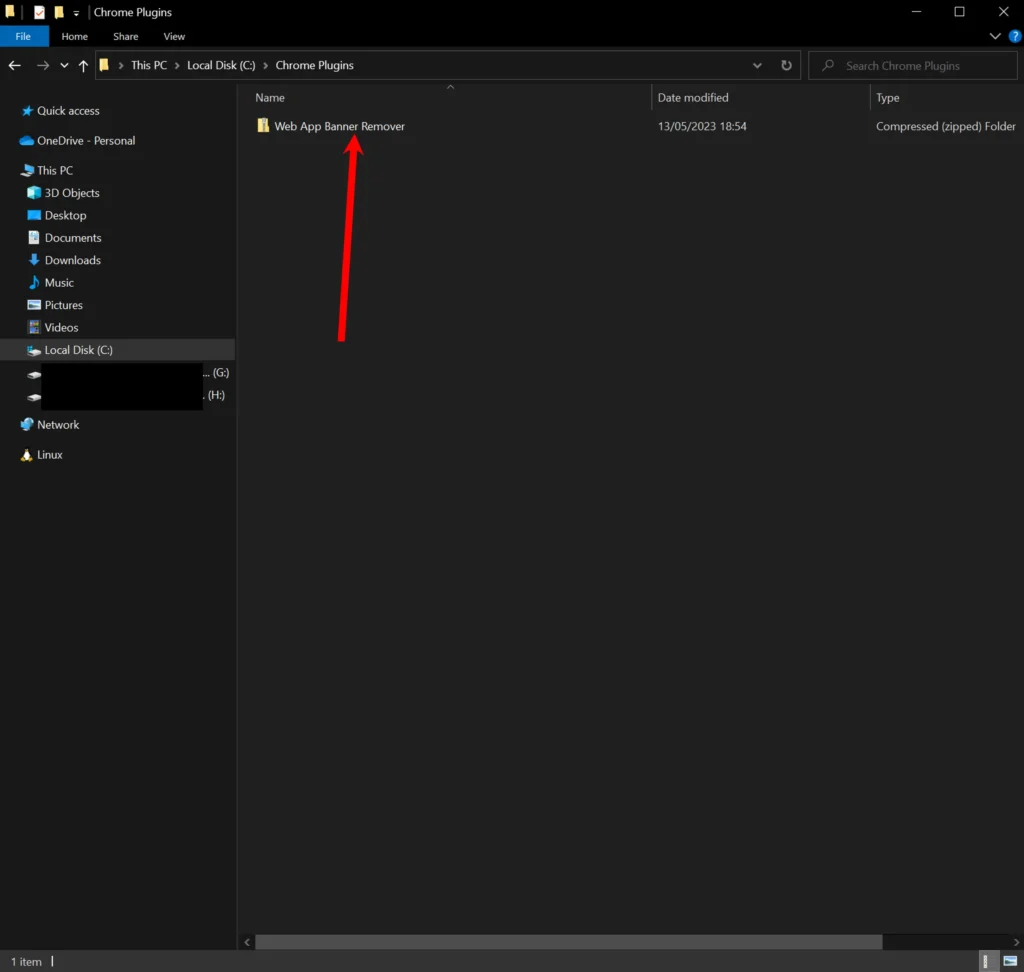
3. EXTRACT THE PLUGIN CONTENT
Proceed with extracting the content from the “ZIP”. Right click on the file and click “Extract All”
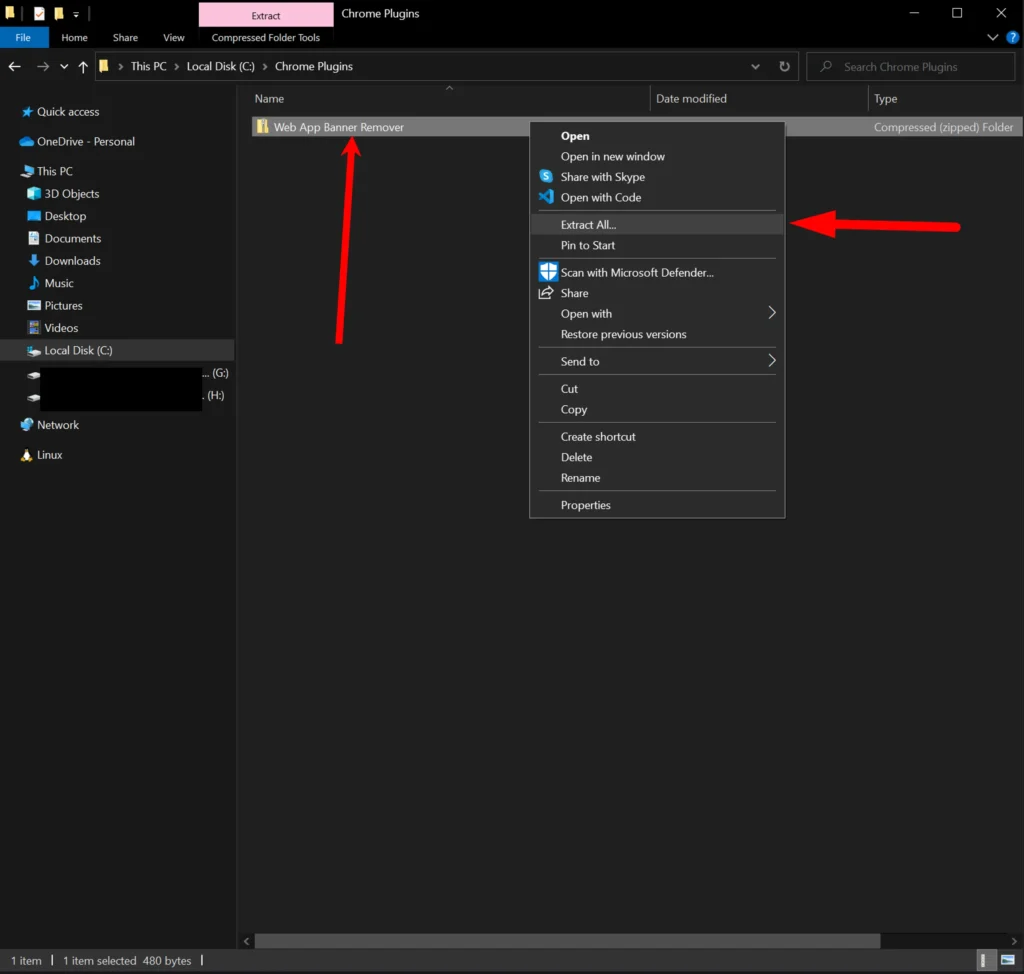
Leave the destination path unchanged and click “Extract”
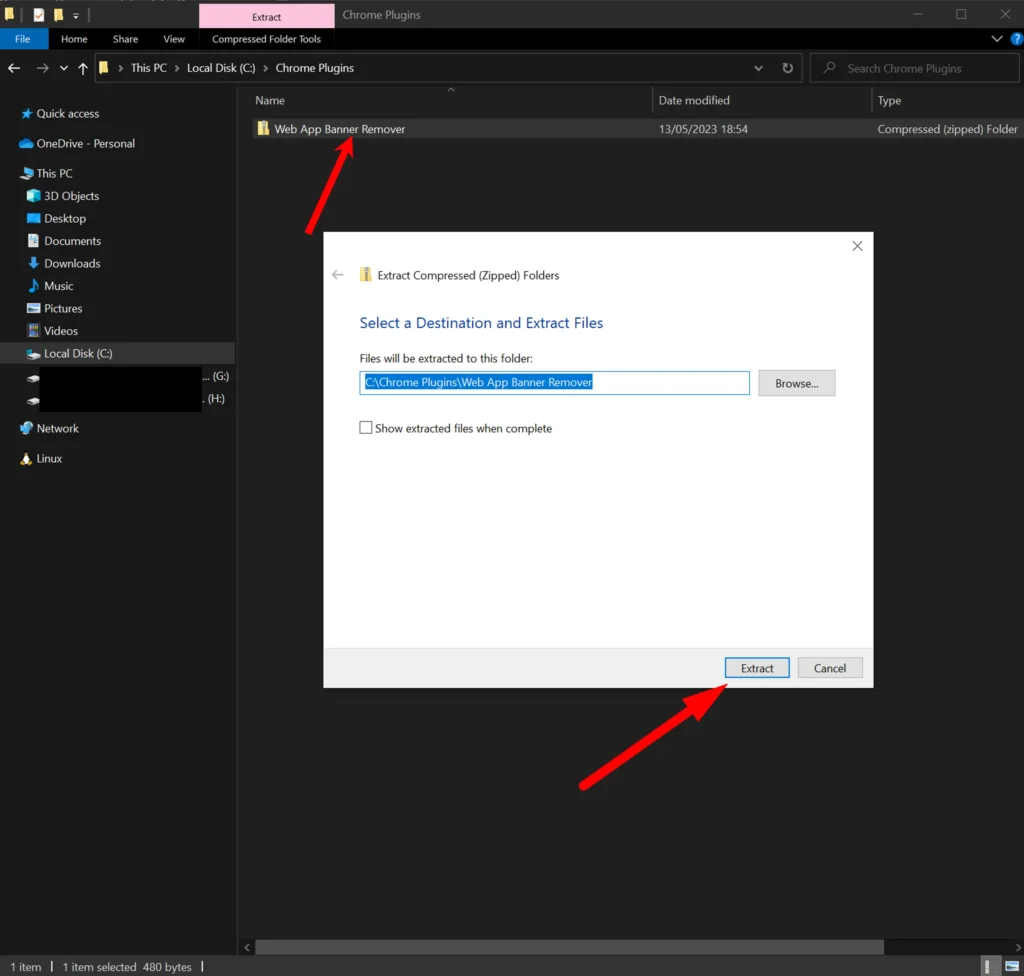
At this stage the folder is extracted. Please now remove the “ZIP” file. Your screen should look like the below.
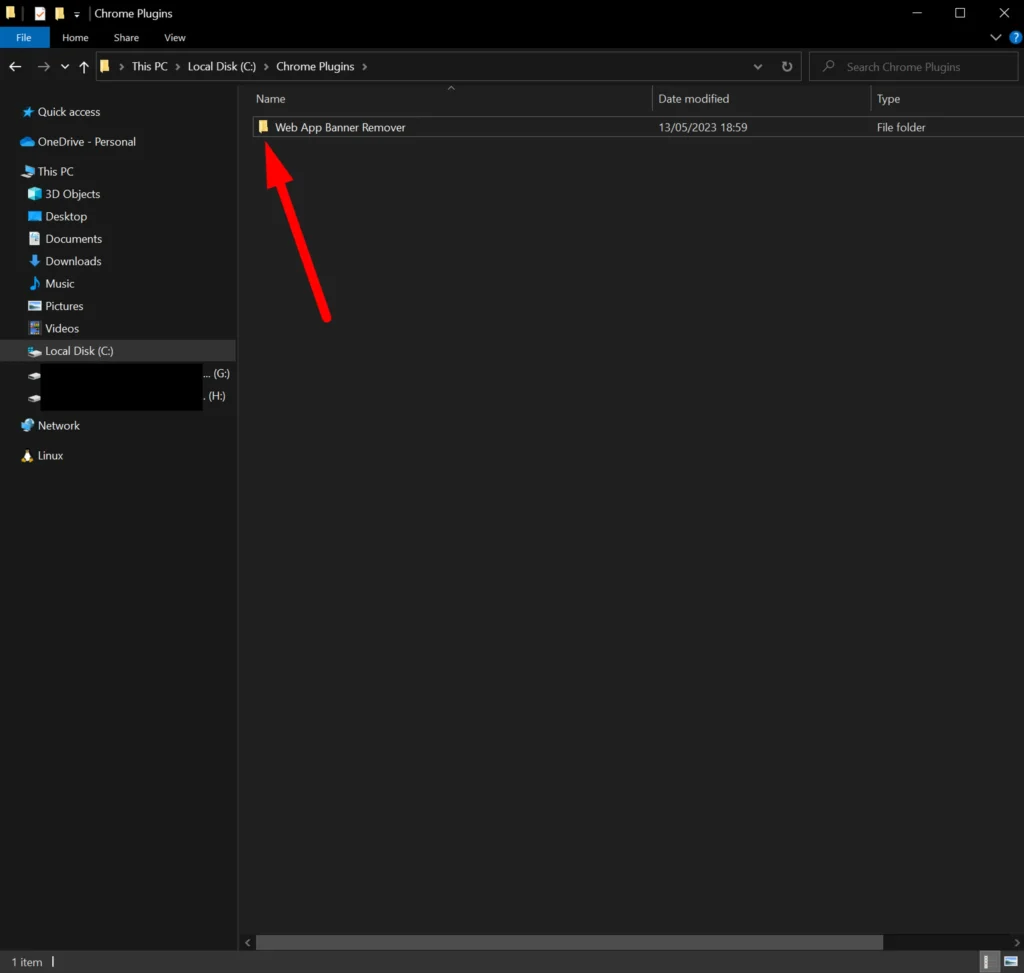
4. INSTALL THE PLUGIN
Open Google Chrome Browser, copy and paste the following in the navigation bar:
chrome://extensions/
The browser should take you to the following page
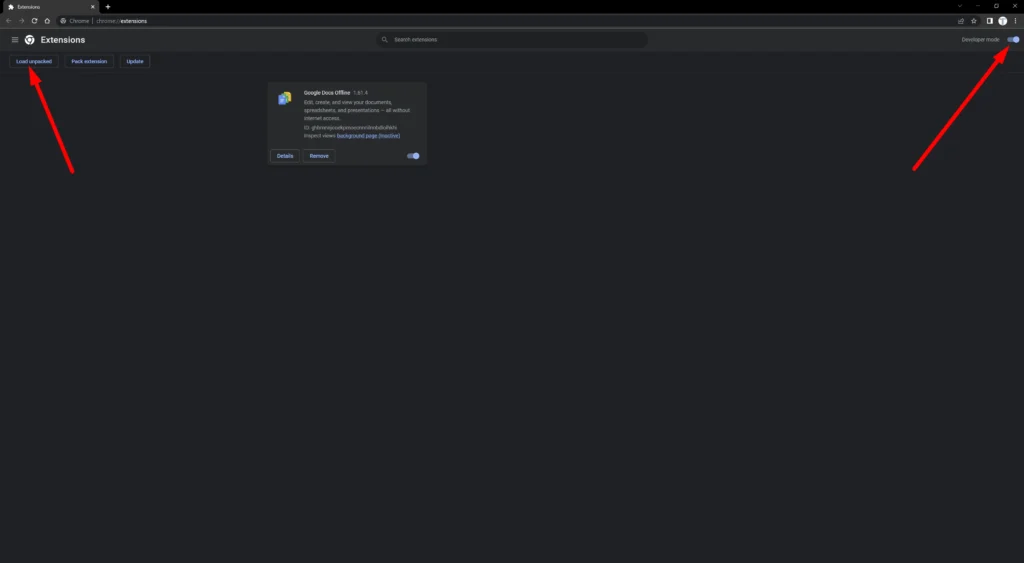
From the above screen, ensure you enable “Developer mode” from the top right.
Then click on “Load unpacked” from the top left.
Navigate to the plugin folder, select it by clicking on it once, then click on “Select folder” button at the bottom right of the pop-up window like below:
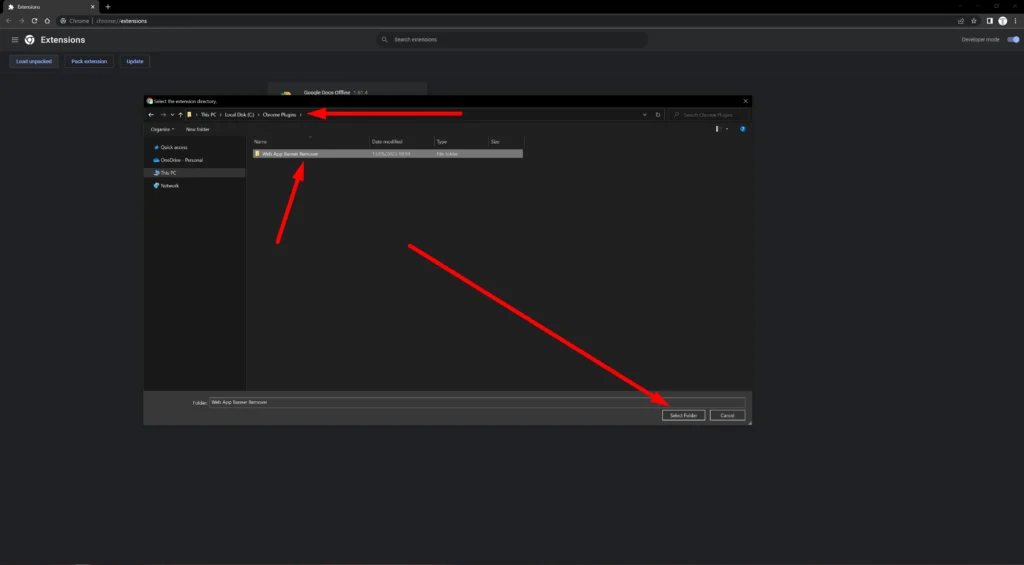
At this stage, you should be able to see the plugin installed. Make sure it is enabled like in the below screen
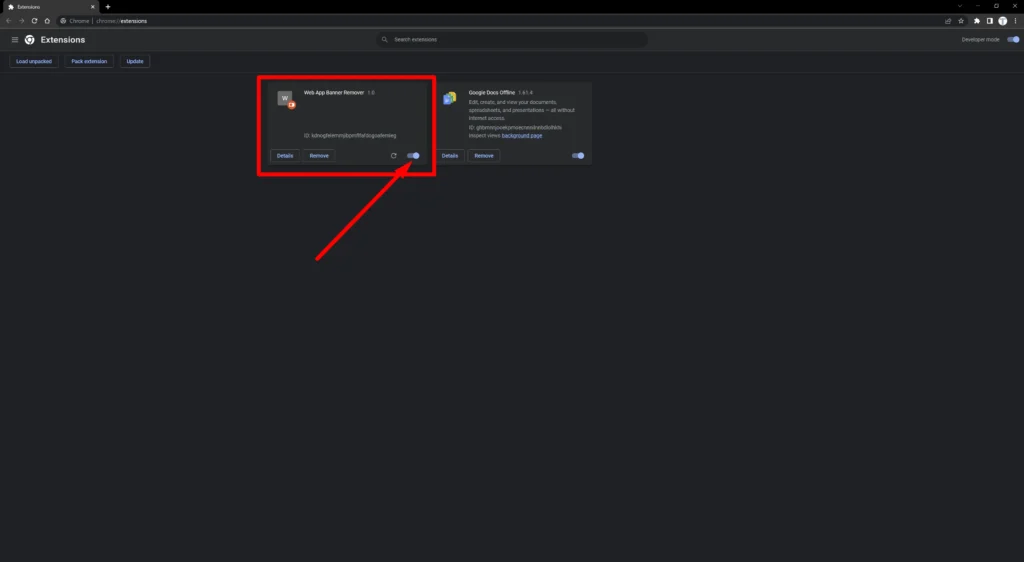
What’s left now is reloading the Web-App page to check if the warning banner is removed.
Let’s navigate to the Web-App tab on your browser and reload the page.
At this point the warning banner should no longer be visible like in the below screen
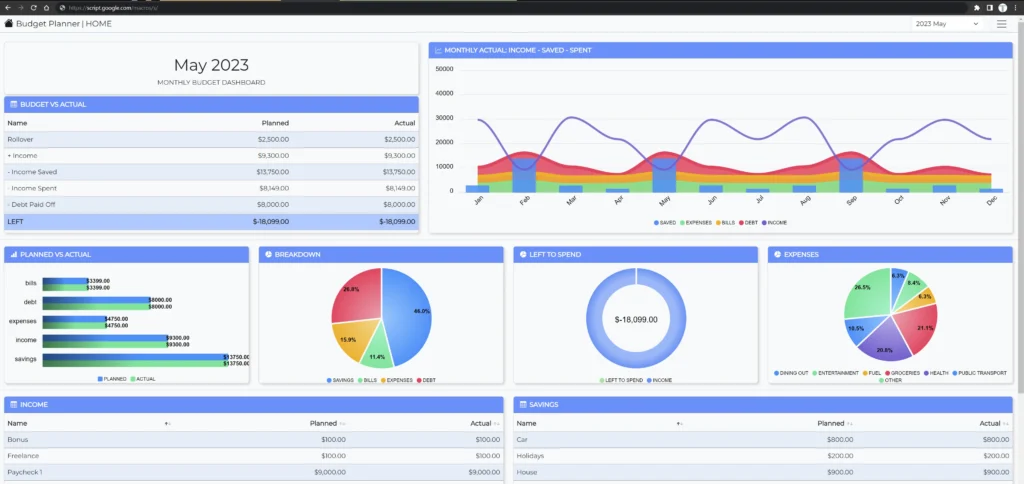
We hope you enjoy the Web App.
For any questions please do not hesitate to leave us a comment down the page or reach out to us via email which you’ll find in the Contact page and well’be more than happy to support.